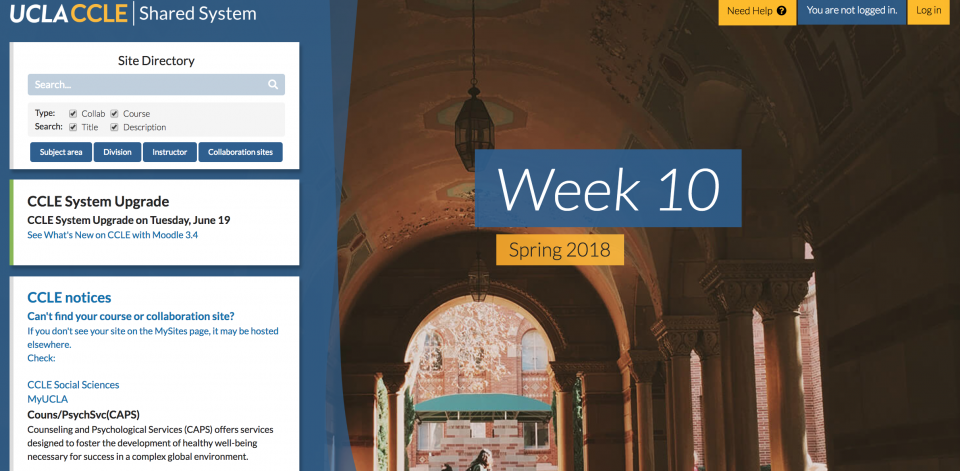
By Veronica Dean on June 18, 2018
CCLE has a new look, and with it, some nice new features! Launching for summer 2018, the upgrade to UCLA’s course management system gives CCLE a cleaner, more modern appearance in addition to the necessary improvements to the system’s security. The updated interface should make existing features more user-friendly and intuitive.
Here are five new features for organizing and setting up your CCLE course website.
Tailor your page view with one click
By default, course websites have a column showing the course sections (usually named by week), appearing on the left-hand side of the page. Moodle’s term for this column is now the Navigation Drawer: pull it out if you need to navigate the site, and push it in when you want to focus on a page’s content.
This example shows the default view of a course site, with the column visible on the left. Click on the blue “X” icon above the column (circled in red on the screenshot) to change your view of the page.
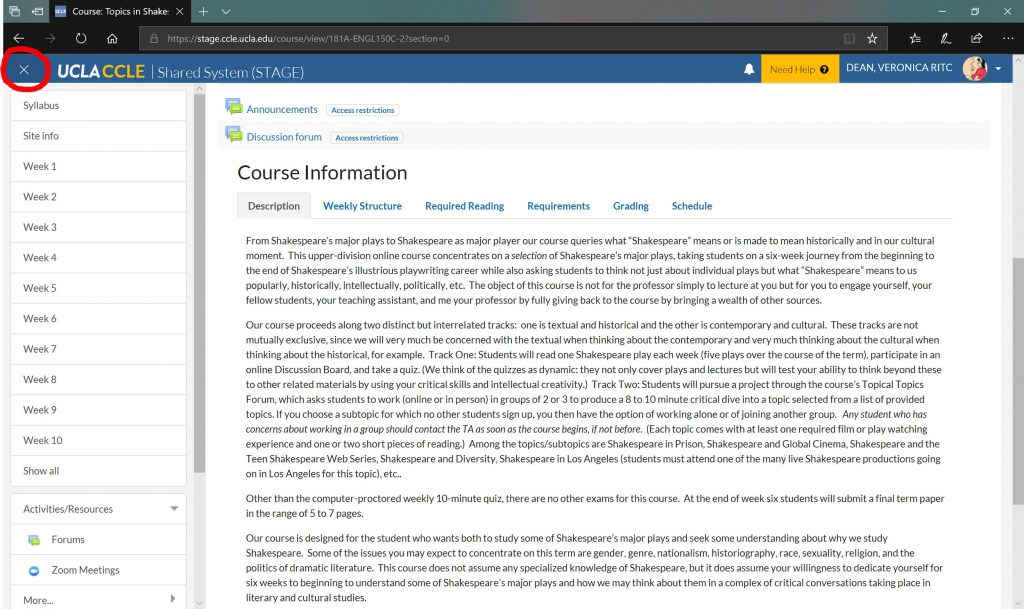
Here is how the page looks without the column. Click on the blue “hamburger” icon (three horizontal lines) to change your view again.
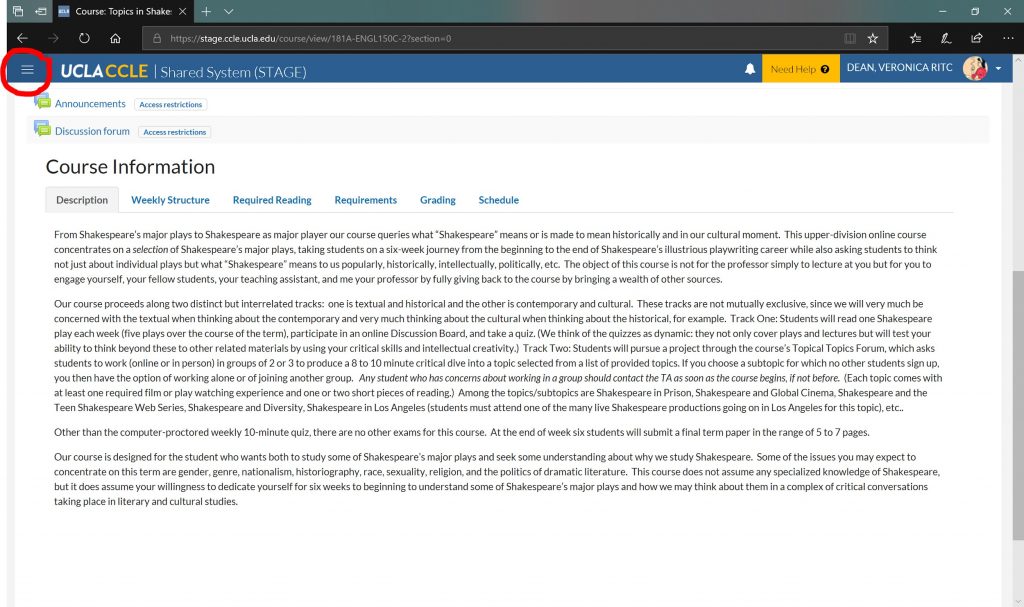
Keep in mind that each user controls their own view, and this feature is available to instructors and students.
Modify sections from the course home page
When organizing course materials, many instructors opt to modify the default course sections either by renaming them or adding additional ones. The upgrade features a new way to do this from the home page of any course site.
With editing turned on, an Add section button appears in the column on the left. Click the button (circled in red on the screenshot below) and a box appears where you specify how many new sections you want to add.
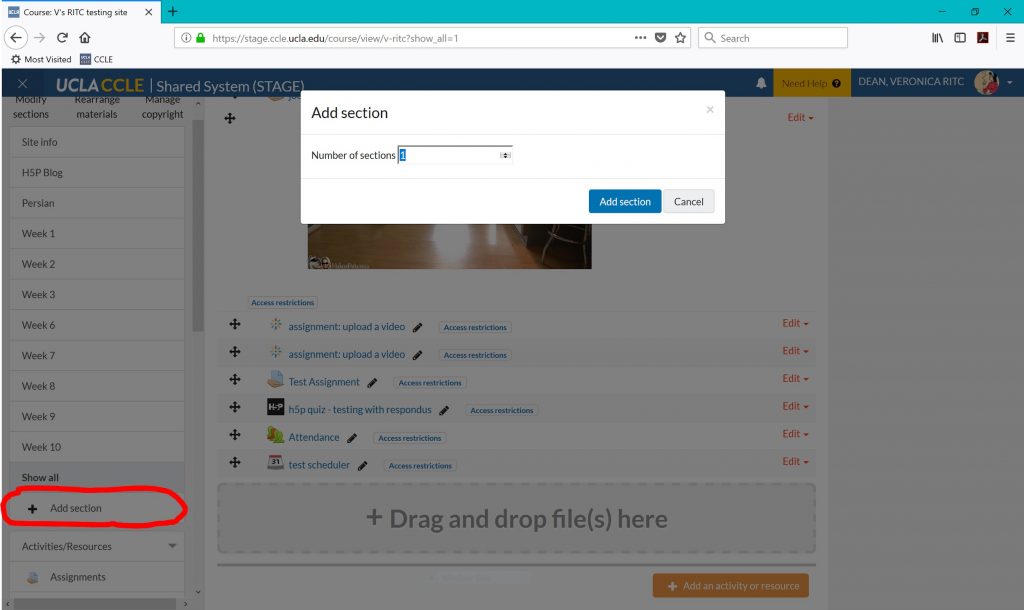
Easily move activities or resources
This handy feature is a quick and precise way to rearrange the content of your couse site.
From the arrows icon on the left side of the activity/resource you want to move, click on the arrows icon (just a single click) and a new menu opens offering places where the item can be moved.
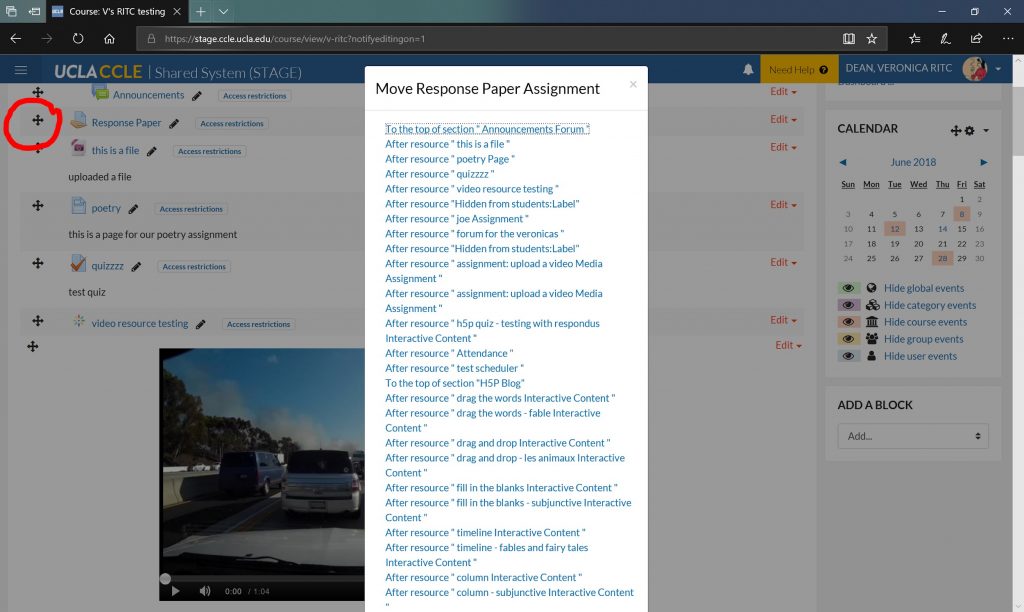
The existing methods for moving content (drag and drop using the arrows icon and using the Rearrange Materials page) are still available.
Set grading reminders
The assignments tool is a highly-customizable resource used for anything from research papers to voice recordings in language classes. Instructors can provide students with detailed feedback and then return the assignment to the student electronically.
The new Remind me to grade by option, if enabled, puts your self-imposed grading deadline on your CCLE calendar as a reminder. The grading reminder is not visible to students and will only appear on your calendar once an assignment has been submitted.
This screenshot shows the options for assignment availability, with Remind me to grade by on the bottom (circled in red).
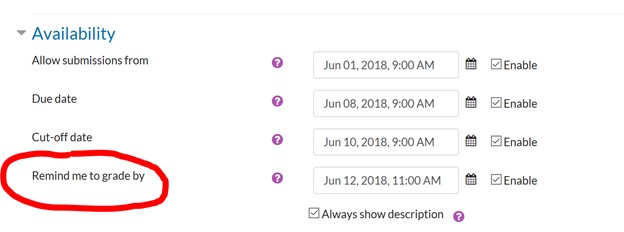
Here is a quick reference for the other three dates, if enabled (as indicated by the check mark).
- Allow submissions from: Students can start submitting the assignment at this time.
- Due date: Students should submit the assignment by this time. Assignments submitted after this time are marked as late.
- Cut-off date: The system will not allow students to submit an assignment after this time.
The screenshot below shows how the reminder appears in the calendar. The reminder contains a link (Go to activity) that takes you to the assignment needing grading.
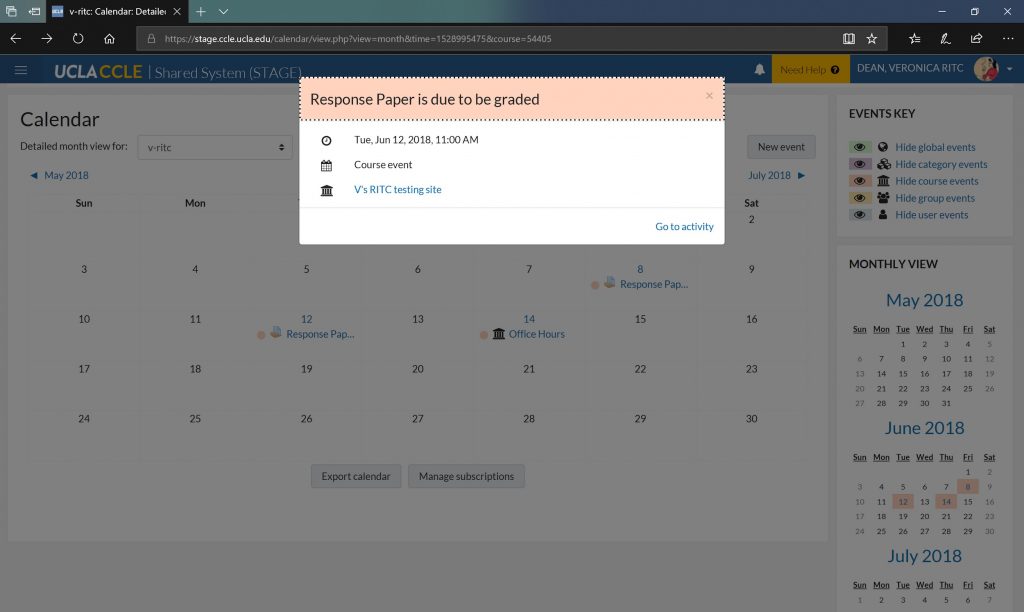
Drag and drop calendar events
Easily change events in the calendar by dragging and dropping them to new dates. In this screenshot, the event (Office Hours) is ready to be dropped onto a new date.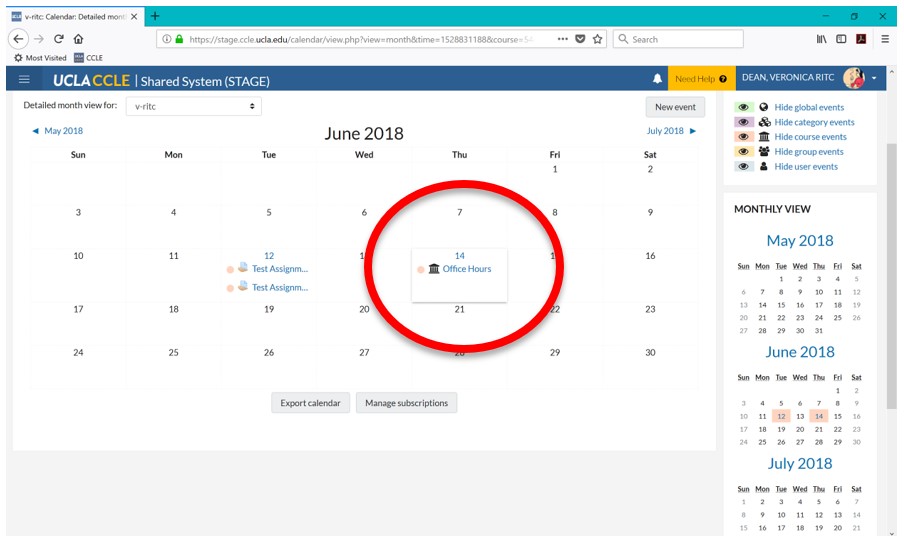
HumTech is open during the summer, so drop by the HumTech Learning Commons (1020 Public Affairs) or contact us by email (ritc@humnet.ucla.edu) or phone (310-825-4864) if you need help with your CCLE course site.
Screenshots provided by the author.
Resources:
Moodle 3.4 new features https://docs.moodle.org/34/en/New_features
Moodle parts of a course homepage https://docs.moodle.org/35/en/Course_homepage#Parts_of_a_course_homepage
