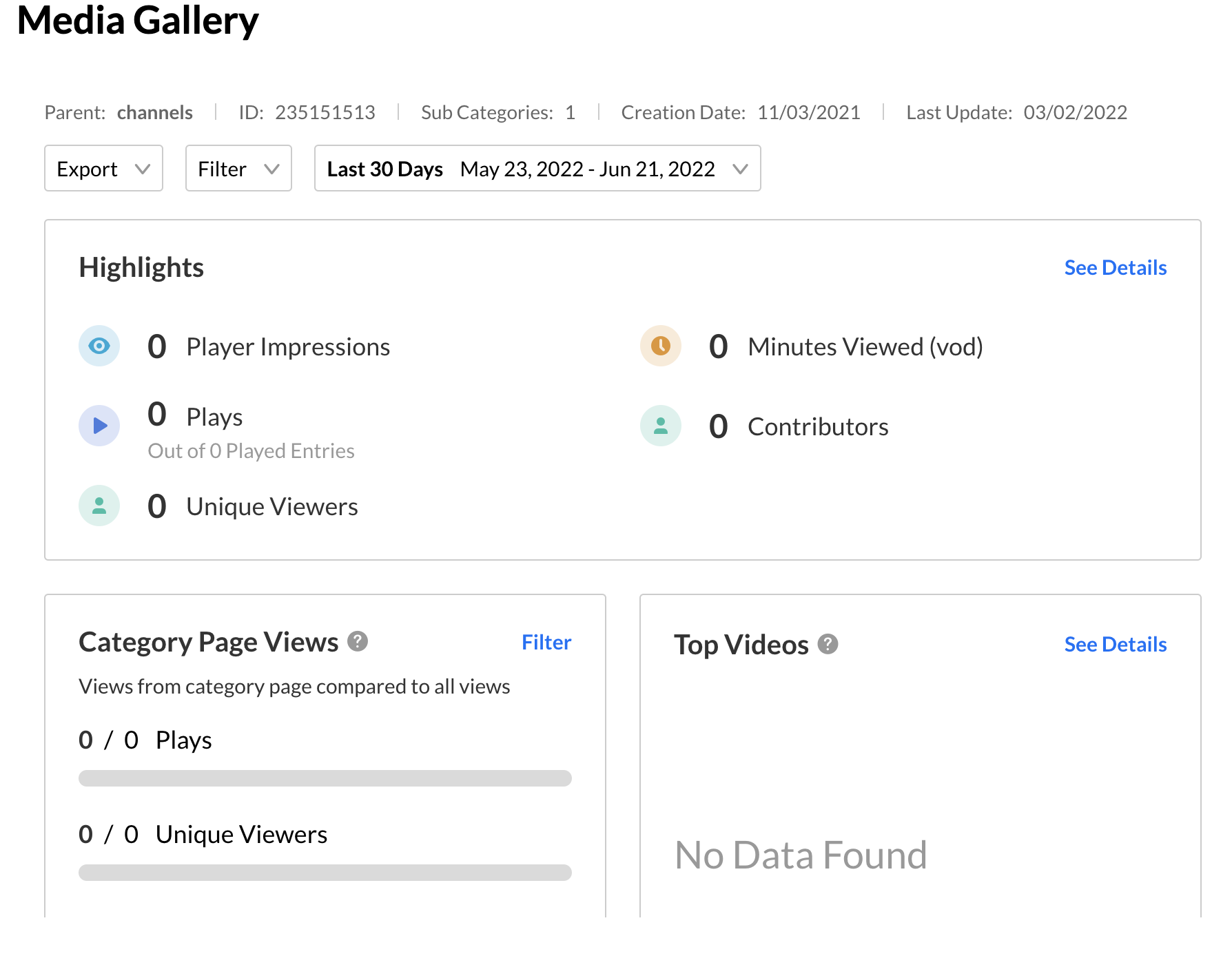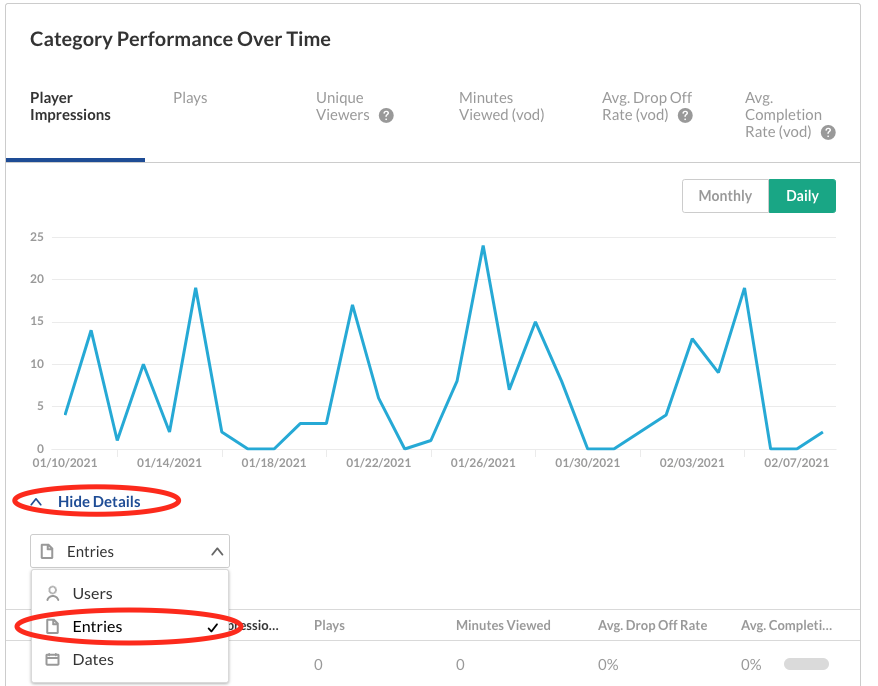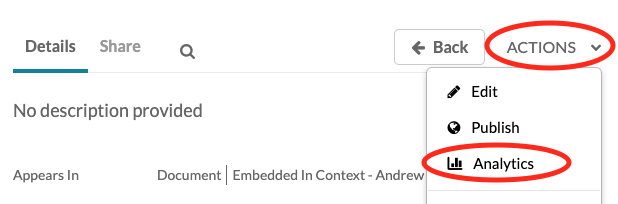Bruin Learn – Kaltura Analytics
Video Analytics for your Class
Kaltura Analytics can be used on BruinLearn to check if students are watching lecture videos or assigned media and for how long, how many times, and which parts of the videos are most watched. This data should be taken with a grain of salt; it does not necessarily reflect a student’s engagement. For example, a student might watch the first half of a lecture video and then resume the second half at another time, and this would register as two separate partial engagements. So beware of how limited these analytics are. Also, if students use an ad-blocker on their web browser, it may prevent analytics from being captured entirely.
Accessing Analytics
Log onto your course site in Canvas and navigate to the “Media Gallery“ element in the vertical navigation panel.
If the media gallery appears empty even though you have video media on your course site, do not worry. This is due to a setting that prevents course media from displaying in the media gallery. The analytics for course videos can still be accessed.
Click the menu icon at the top right corner.
Select Analytics:
Dashboard
The Dashboard will show you an overview of the course site’s media analytics. By default, it will show you data from the last 30 days, but you can change this using the dropdown menu at the top of the page.
The Dashboard will show you the top played videos, and the users that played the most videos.
To see details by media, scroll to the “Category Performance Over Time“ section, expand the section that says “View Details“, then select “Entries“ from the following dropdown. You can then click on the title of the entries to view analytics specific to that piece of media. Remember that you are only viewing analytics for the time period specified at the top of the page, near the dashboard.
View Analytics for One Video: Alternate Method
On your Canvas site, navigate to the “Media Gallery“ element in the navigation bar. If there are no videos in the Media Gallery, try going to “My Media“ instead. Next, click the video you are interested in seeing analytics for. You’ll then be taken to a page for that piece of media. Click the “Actions“ button, then select “Analytics“.