
By Humtech RITCs on April 9, 2019
It’s typical at the end of every term. While our students go off to celebrate the end of classes, final exams, and projects, we get busy marathon-grading away and trying to accomplish a bunch of other responsibilities in the meantime: quarter-end writing deadlines, conference presentations, cleaning your apartment, catching up with family and friends. For most of us instructors, grading on the go is our only option, but it’s not easy especially when our responsibilities involve traveling. Unless we’re printing out hundreds of pages of student papers and lugging them along in already-overstuffed carry-ons, we have to rely on working computers and steady internet connections.
But what if your flight’s WiFi doesn’t always work or is expensive? What if the train doesn’t have outlets for your laptop? Or your aunt’s house doesn’t have a strong signal? Or your little nephew with or without malicious intent hides your charger in a corner of the house you never knew existed? Whatever the issue, relying on your computer and a strong network to get your grading done while traveling is simply unrealistic and stressful.
With the Turnitin Feedback Studio App, you can save student papers for grading anywhere on your Apple mobile device.[1] This way, you don’t need to worry about having a solid internet connection. You’ll just download onto your device beforehand and you’ll be set to use the Turnitin Feedback Studio to make all the grademarks and comments necessary for substantive feedback.
But for the Feedback Studio to work offline, you must take a few steps to set it up, which require an internet connection, your Apple mobile device, and your computer.
- On your device: Get the Turnitin Feedback Studio App at the iOS App Store: https://itunes.apple.com/us/app/turnitin-feedback-studio/id657602524. (Currently the Turnitin Feedback Studio App is only available for Apple iOS devices.)
- On your computer’s web browser, open the Turnitin assignment through your course’s CCLE site. Select any student’s paper to open the Feedback Studio, and then click the “Submission Information” button, which appears as an i-circle info button on the right side.
- You’ll be shown the Info lightbox with two headings: Submission Details and Feedback Studio for iOS®. Under the latter heading, you will be asked to submit your email address; use an email address to which you have access on your mobile device. Turnitin will email you the link you will need to access your class assignment.
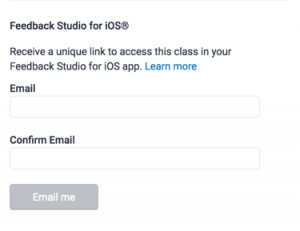
- On your device: open the email from Turnitin and follow the link by either tapping the blue “Add class” button, or pasting the given URL in your iOS browser. The Turnitin Feedback Studio App will automatically open, and you’ll be shown a list of the paper submissions for the assignment.
From here, you can already start grading, but to access your papers offline, you’ll need to download them onto your device.
- To download select papers: Click the download icon to the left of each paper you want you download onto your device.
- To download all papers, tap the info i-circle icon on the upper right and enable “Download All”. This will automatically download and sync all submissions for the assignment.
Voila! Now you have your students’ papers as well as all the functions of Turnitin Feedback Studio at your fingertips. You can highlight, write summary or inline comments, record audio feedback, toggle your rubric, and input the grade as you would on your computer. Now you can get your grading done on time and with less stress!
