
By Humtech RITCs on October 2, 2018
The contact hours that professors and students spend together, whether in the classroom or virtually, is critical to the learning process. Putting students into groups is often an annoying task to undertake; for professors, it can eat into valuable contact hours during especially in large lectures.
For students, choosing groups during class can mean being randomly assigned a group without adequate time to consider and reflect upon which project suits their specific academic interests.
Group Choice, a feature now available, allows students to choose their own groups in CCLE. In order to use this feature you must first create groups in the course. If you need a brief refresher on how to set up groups in CCLE, check out the following documentation: Groups and Grouping Documentation
After you’ve created a the groups and given them a description (this is not a requirement, but may give students a better understanding of the group before they make their choice), you are ready to set up a Group Choice activity. Turn editing on and then scroll down to the ‘Add an activity or resource’ button and then select ‘Group Choice’
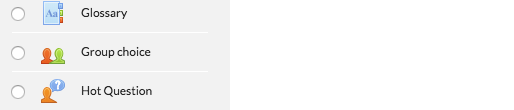
When you’ve created the Group Choices’ activity you will be able to give it a title, set any limits on group size if desired, a deadline for students to join a group, select any kind of privacy settings (do you want students to be able to see who is in other groups?, etc.), along with many other common settings.
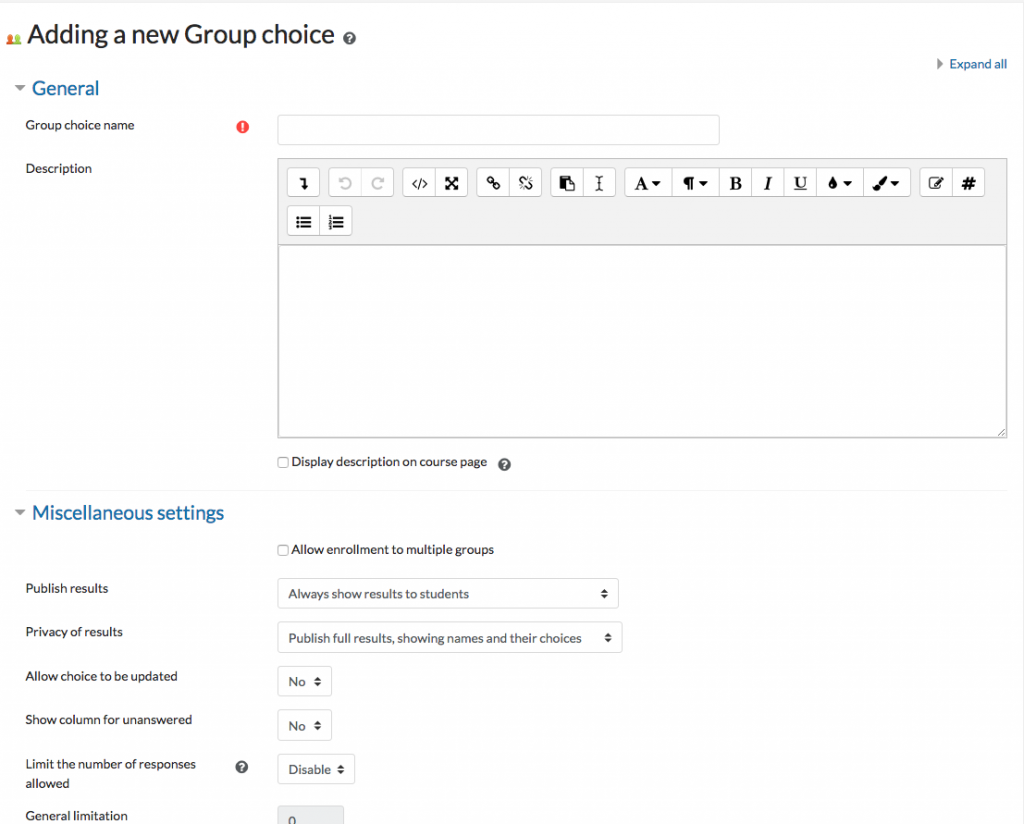
Be sure to add the groups that you want your students to be able to choose from to the Group Choice activity. Just select the group and then the ‘Add’ button. When you are done select ‘Save and Display’.
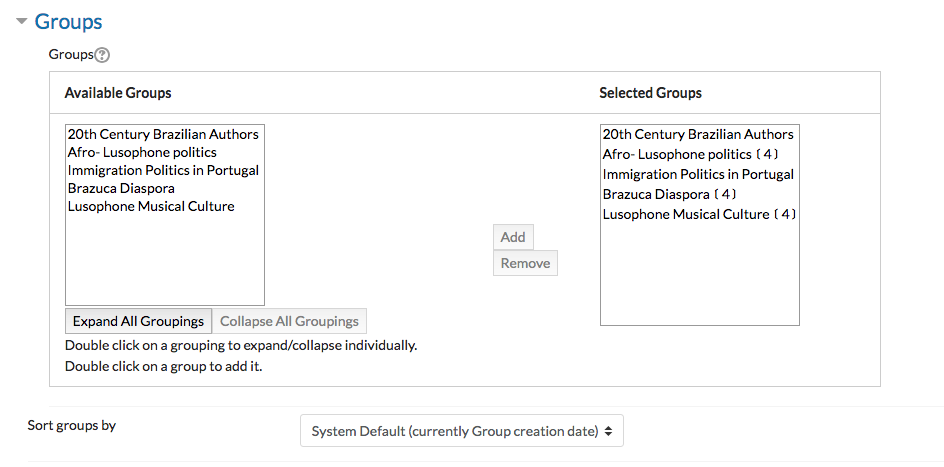
The ‘Group Choice’ Assignment will appear like this for students:
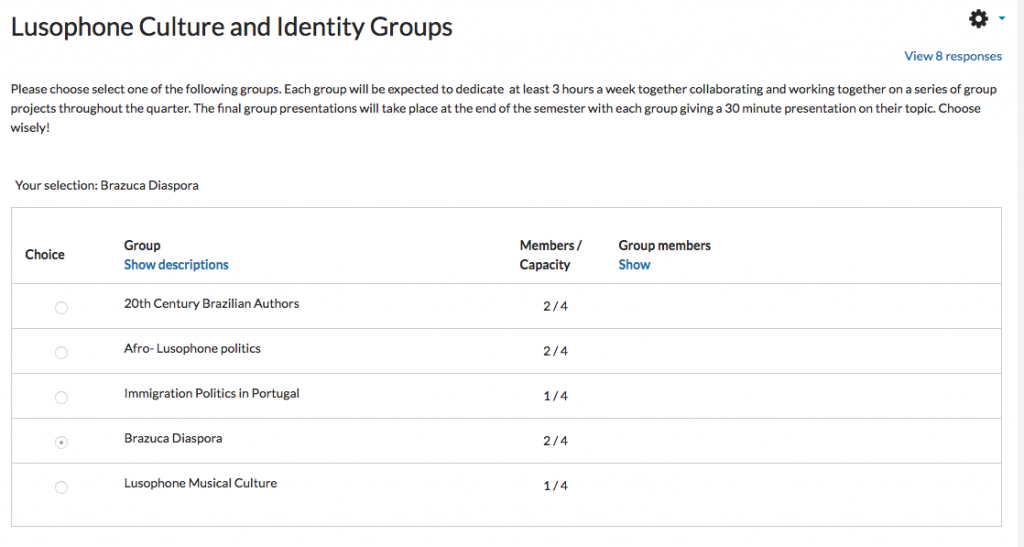
For instructors you can view the results of the group selections as well:
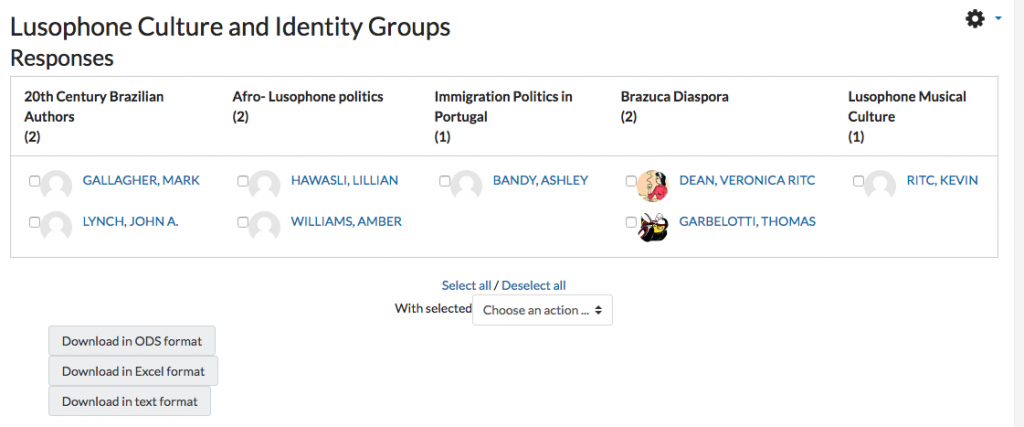
After all of the students have sorted themselves into groups, you can assign unique assignments to each group in any ‘Activity or Resource’ on CCLE by simply selecting that particular group in the Common Module Settings in a given activity. Even if you only use the ‘Group Choice’ feature to choose their groups for activities that will take place inside of class and not for CCLE assignments, it still eliminates using valuable time in class to place students in groups and gives students more time to more thoughtfully choose their groups.
Main photo (entitled UG Student Group.jpg) used courtesy of Wiki Commons user Pbcbible – used under theCreative Commons Attribution-Share Alike 3.0 Unported license. (source: https://commons.wikimedia.org/wiki/File:UG_Student_Group.jpg) Image cropped for content.
Screen shots provided by the author.
