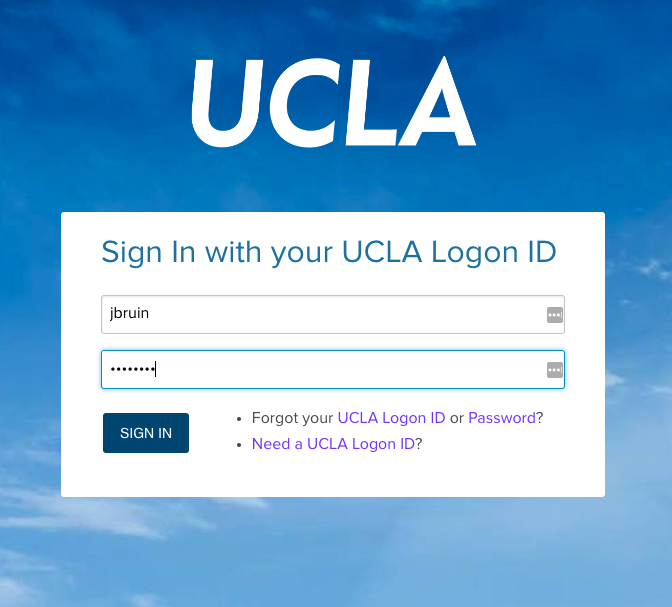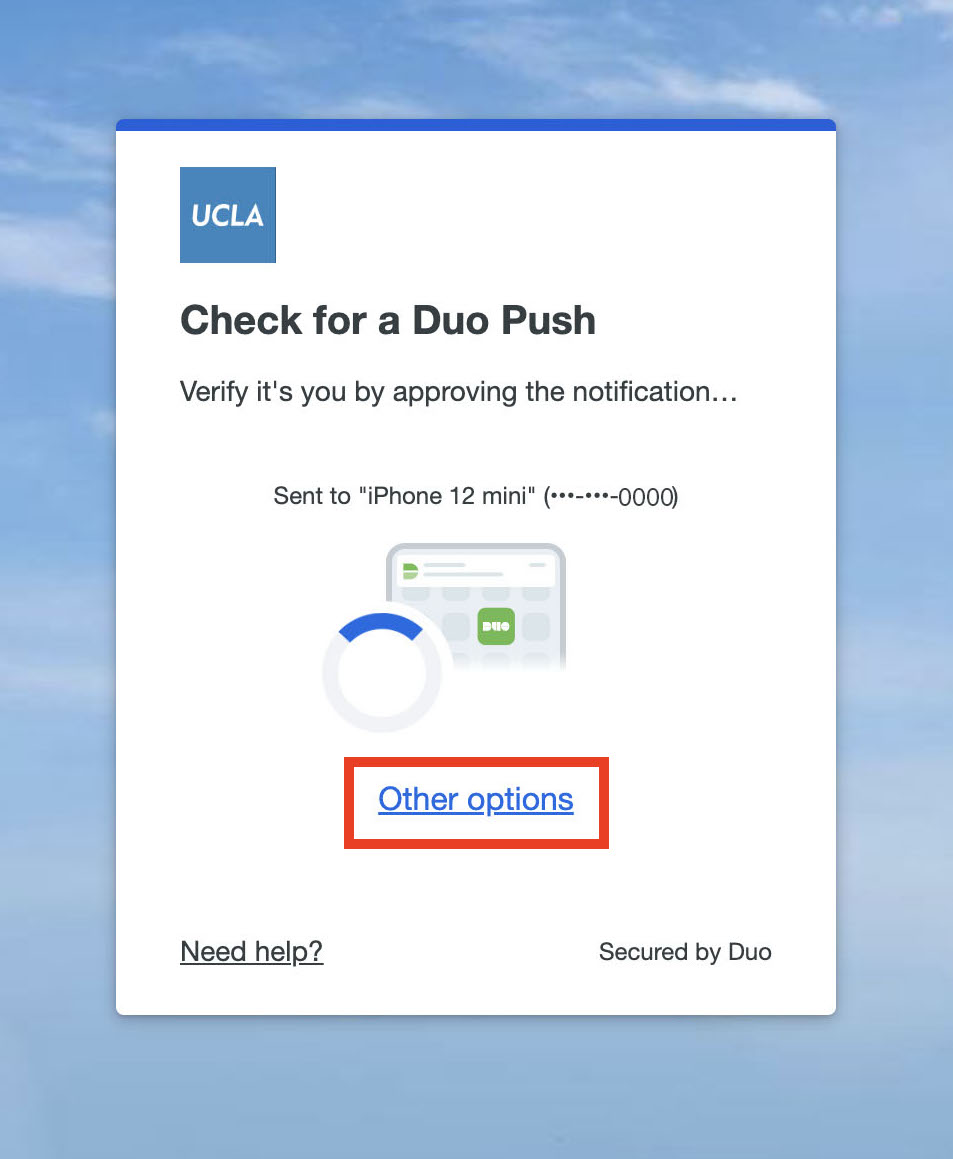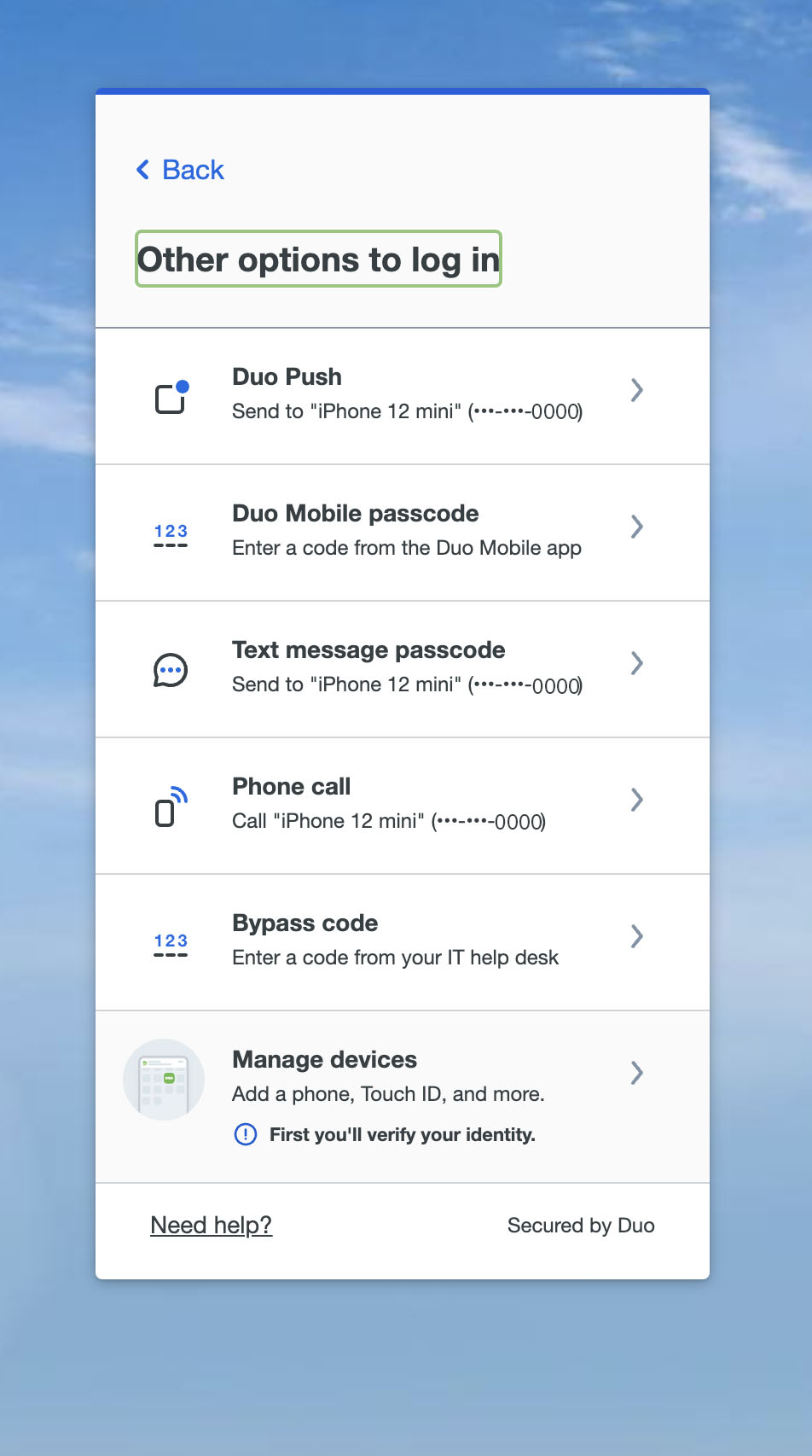How do I set the default authentication method for MFA?
UCLA’s new multi-factor authentication prompt does not have a way to configure a default authentication device. Instead, it will always prompt you for your last-used authentication method. If you select an option and authenticate with it, Duo will remember and continue to automatically prompt you with it until you authenticate with a different method.
Step 1: Login to a service that requires your UCLA Logon ID & MFA
Step 2: Select Other options.
Step 3: Select from the options available to you and complete logging in.
The options provided in the list will depend on your enrolled devices and permitted authentication methods.
Step 4: Next time you log in, the Universal Prompt will ask you to use the method you chose in step 3.
For any additional questions please contact the HumTech Service Desk.