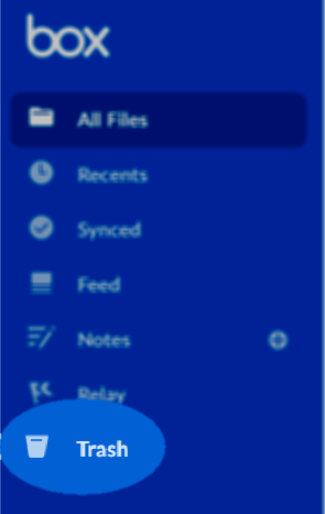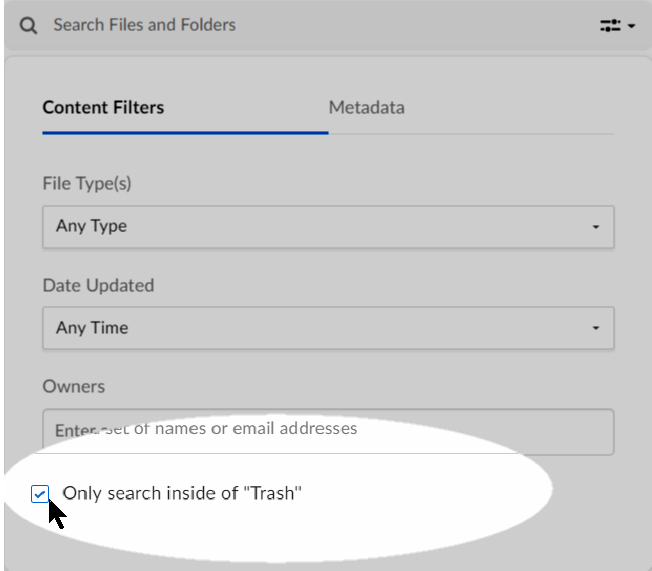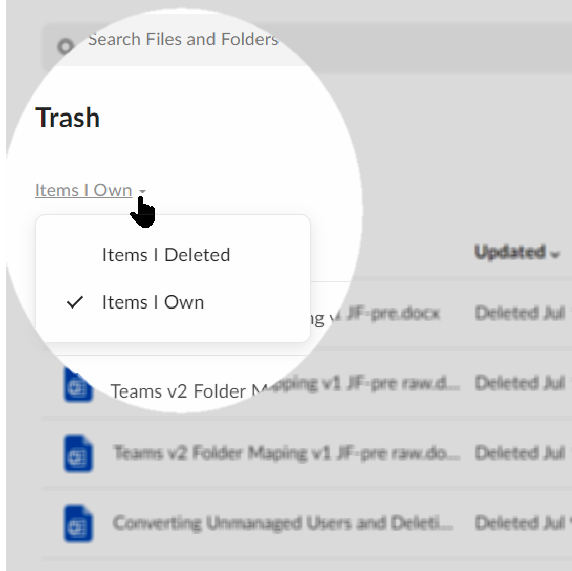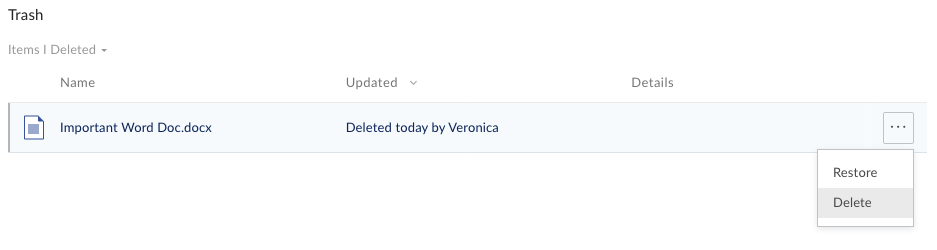How to Recover Deleted Files on Box
Note: This article was originally published on Box Support here and has been adapted for UCLA HumTech use.
Box stores files and folders you place in the trash for a certain period of time. That default period is 30 days, although Box administrators of business and enterprise accounts can shorten or lengthen it. While items are in your Box trash, you can recover and restore them to their original locations in your Box account. You can also search your trash to locate specific items you can recover or delete manually.
Note
When items are deleted from a collaboration folder, both the owner and the person who deleted the item can recover the items from the Trash.
Storage Allocation
Items in your trash do not count towards total storage allocations.
Accessing the Trash
To open the Trash page, in the left-hand sidebar, click Trash.
Sorting, Filtering, and Searching
You can search for specific files or folders in Trash. Search through your Trash folder the same way you would search any other Box folder.
To search through your Trash folder:
Navigate to your Trash folder.
Toward the top, click the Search Files and Folders
In the box that displays, enter any search parameters.
Check Only search inside of “Trash.”
Press Enter.
To sort and filter all items within the trash folder:
You can filter content by items you own, or by items you’ve deleted. To do this, directly beneath the folder label (Trash), click the Items I Own (or Items I Deleted) down arrow. Then click the option you want.
The Items I deleted filter displays all items you have deleted, regardless of who created or owns the item.
The Items I own filter displays all deleted items you own, regardless of who deleted the item.
Tip
Filtering by Items I Own is helpful when trying to track down content that may have been deleted by a collaborator in a folder you own.
Recovering and Deleting Items
You can manually restore or permanently delete any file or folder in your trash. To delete an item, however, you must have permission to do so.
To restore or permanently delete specific items in Trash:
The steps below apply whether you’re selecting from search results or from all Trash items.
Hover to highlight the row of the item you want. The More Options ellipsis (…) displays.
Click the ellipsis (...). Then:
To return the item to its original location in Box, click Restore.
To delete the item permanently, click Delete.
At the prompt, click Okay.
When you delete an item, Box removes it from your Trash folder and starts the 14-day grace period.
You can also act on multiple items at once. To do this, use the multi-select key combination for your OS (Windows or Mac). When you have selected all the items you want, right-click anywhere in a selected area. Then click either Restore or Delete.
When you restore a file from the trash, Box restores most of file details as well, including:
Description
Tags
Comments
Tasks
Share state (whether the shared link is enabled or disabled)
Collaborators
Box does not restore:
Expiration setting on shared links
Expiration settings for deletion
You can also restore or delete the entire contents of the Trash folder. To do this, open your Trash folder. Then:
To restore the entire contents of your trash, towards the top-right, click Restore All.
To permanently delete the entire contents of your trash, towards the top-right, click Delete All.
The Delete All option does not display if you do not have permission to delete items from your trash.
Important
Contact Box Product Support immediately if the content you deleted is no longer in your Box Trash. When Box purges your trashed content there is still a 14-day grace period during which Product Support can recover your content. Beyond this 14-day grace period, however, files or folders purged from your Box trash may not be recoverable and may be lost forever.