How to turn off Clutter in Outlook
-
Step 1: Login to Office 365
To turn off clutter in outlook you will need to login to your account via the Office 365 web portal. To access the login page click here. For instructions on how to login to Office 365 via the web portal, click here.
-
Step 2: Click Settings
After login into Office 365, click the Settings button (highlighted in red below). It is located in the upper right hand corner of the window by your name.
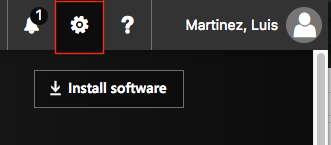
-
Step 3: Click Mail
Then click Mail from the Your App Settings Section.
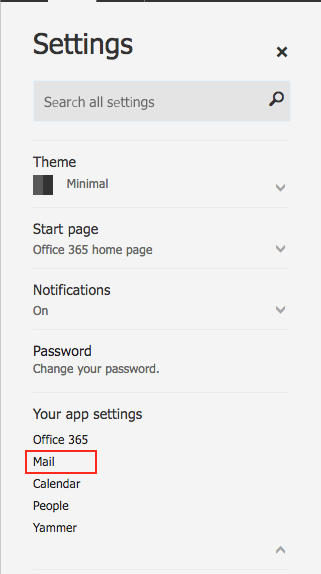
-
Step 4: Click Clutter
After the mail options load, click the Clutter option located in the left sidebar.
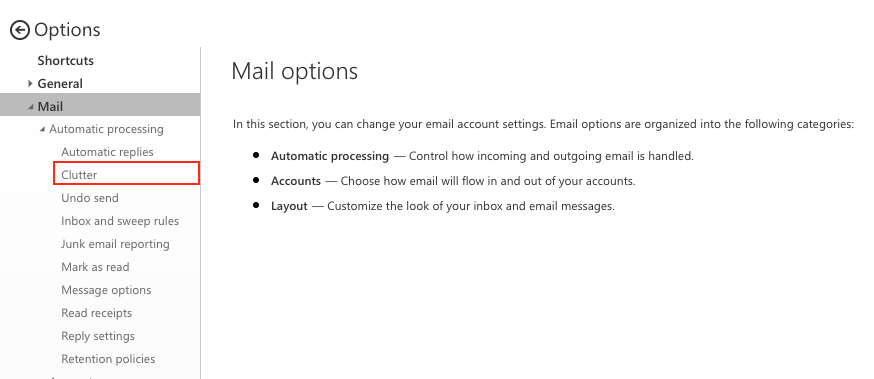
-
Step 5: Turn off clutter
Turn off clutter by unchecking the box labeled “separate items identified as clutter” then clicking save.

