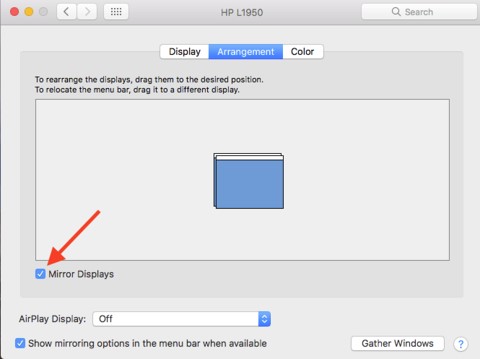How do I mirror my laptop display on a projector, TV, or monitor?
-
The physical connection
For any kind of computer, first ensure that the projector, TV, or monitor is connected properly via an available video port – among these types are VGA, HDMI, DisplayPort, Thunderbolt, etc.
-
Windows based computers
Once connected and your computer is on, your computer should recognize the display device and begin projection. However, this may not be the mirrored display you are looking to achieve.
Right click on your computer’s desktop and select ‘Screen Resolution’
In the following Window, from the ‘Multiple Displays’ drop down box, select ‘Duplicate these displays’
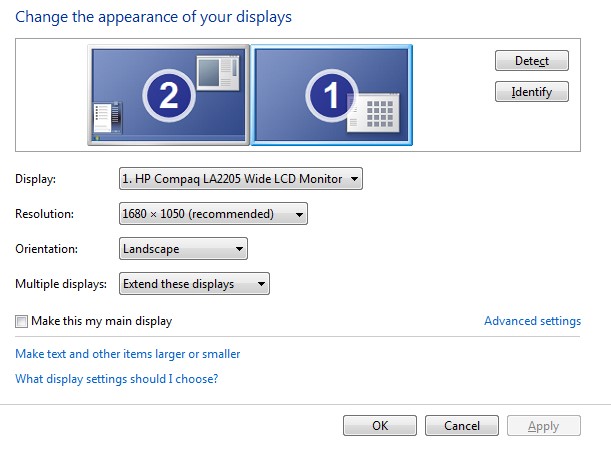
-
Apple/iOS based computers
As with Windows, please make sure that the computer and secondary display device are properly connected.
When they are, you will see a small monitor icon at the top of the screen. Click it and select Open Display Preferences.
In the window that appears, in the Arrangement tab, look for and click the box labeled ‘Mirror Displays’.