How do I forward my email to another account?
-
Step 1: Login to Office 365 web mail
Login to Offic 365 (https://portal.office.com/).
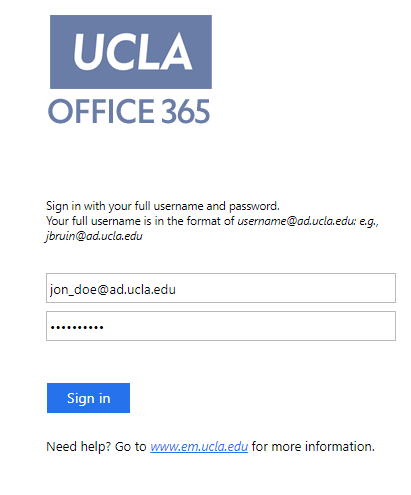
-
Step 2: Select the mail tile
Click the Mail tile.
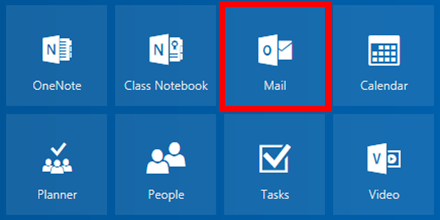
-
Step 3: Click settings
Click Settings (gear icon in the upper right-hand of your screen).
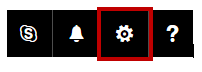
-
Step 4: Click mail
Under My app settings, click Mail.
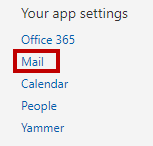
-
Step 5: Click forwarding
Under Accounts click Forwarding.
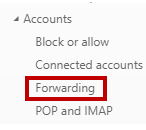
-
Step 6: Enter forward email
Under the Forwarding heading, select Start Forwarding and enter the email address where you want to receive all your UCLA messages.
You have the option to keep a copy of all forwarded messages in your Office365 account.
Note: if you do not select this, nothing sent to your firstname-lastname@humnet.ucla.edu email account will be saved in your university mailbox.

-
Step 7: Save changes
Select Save.
