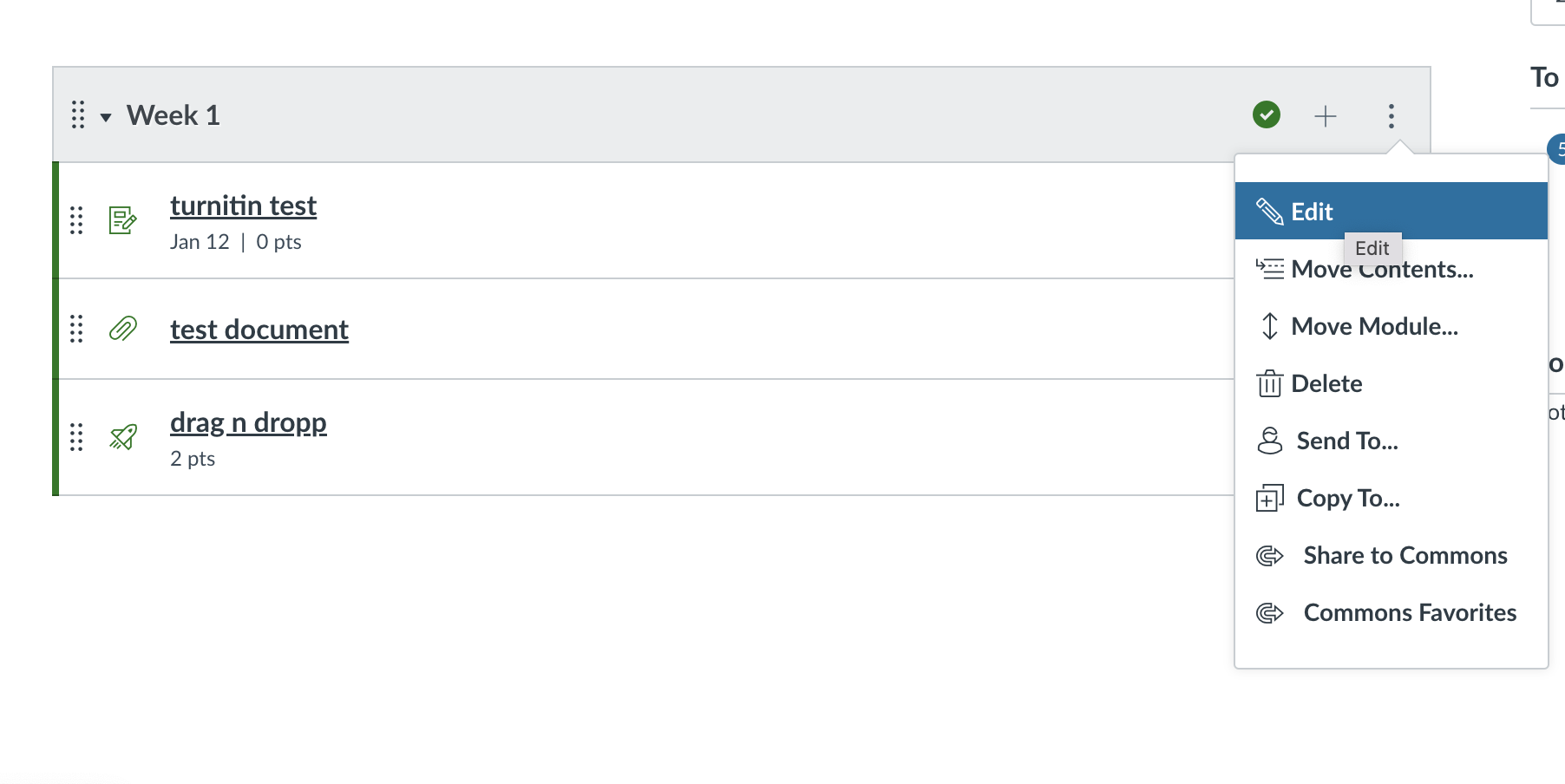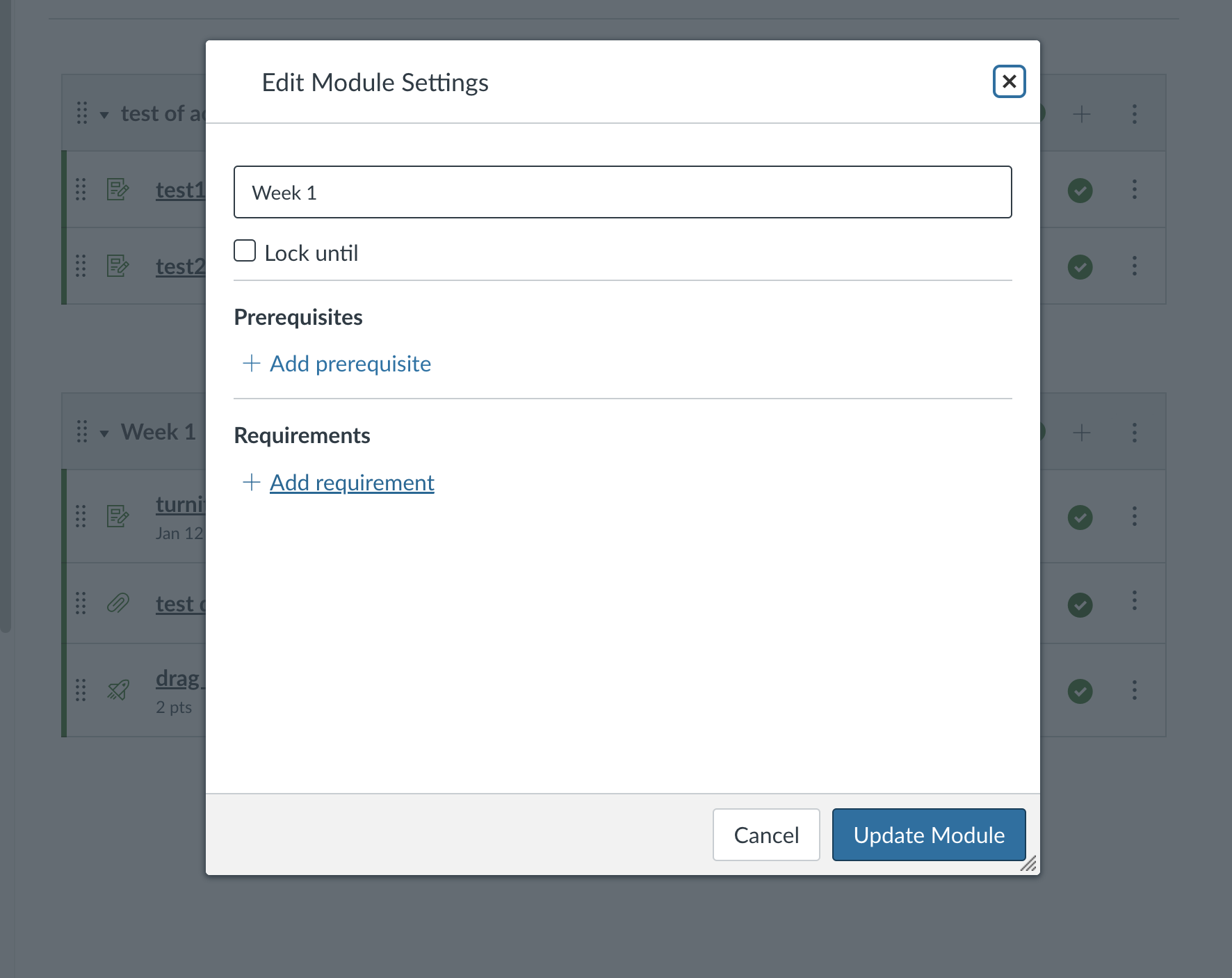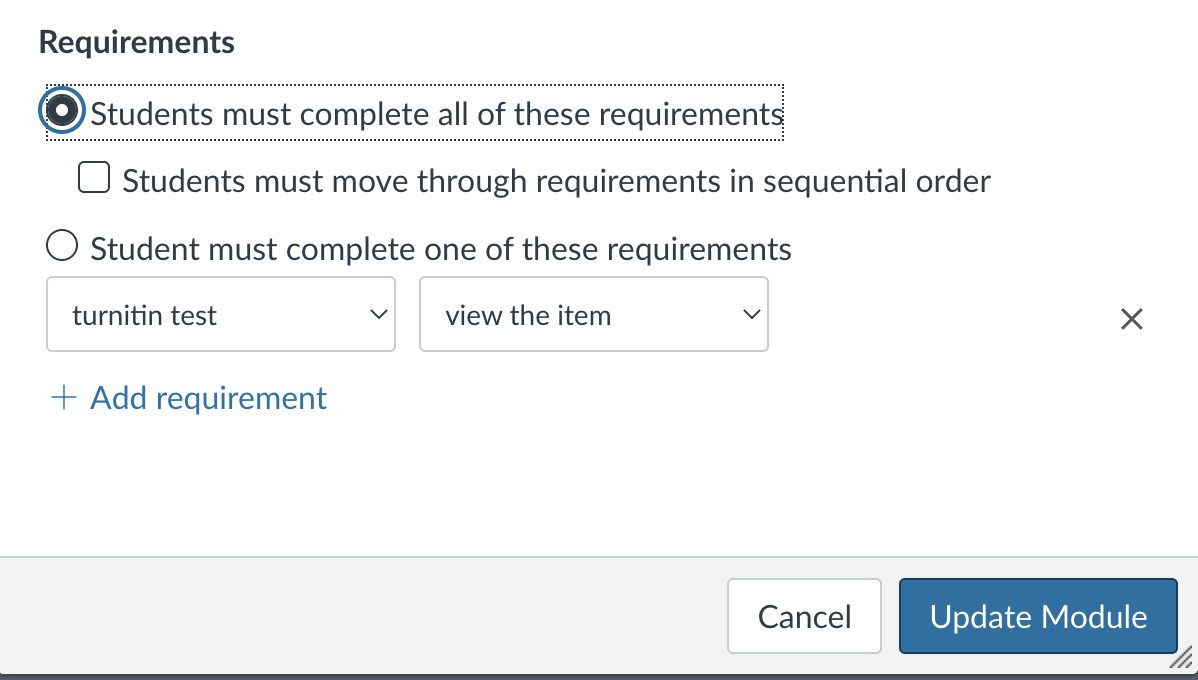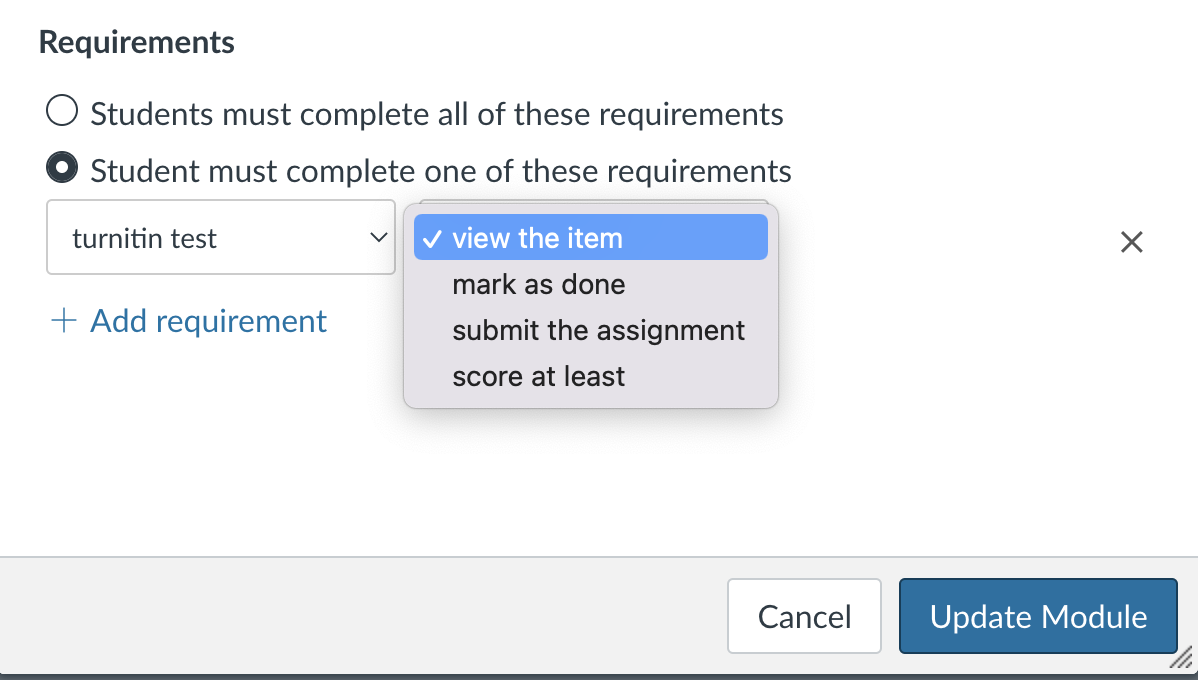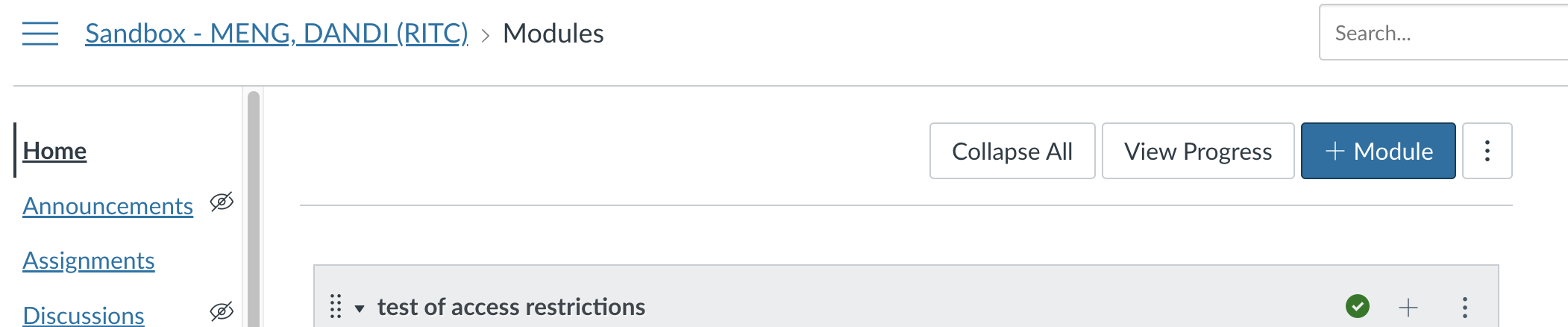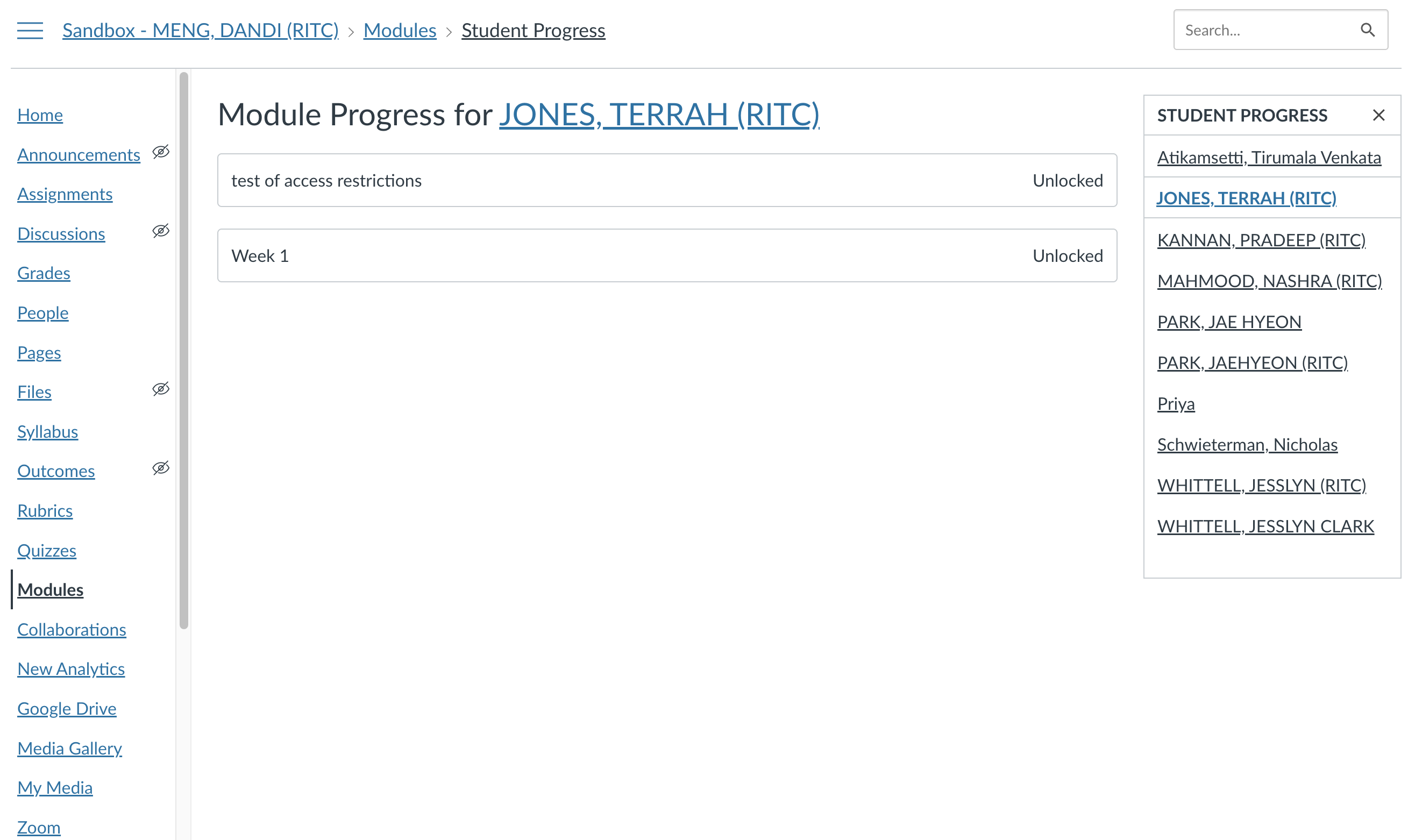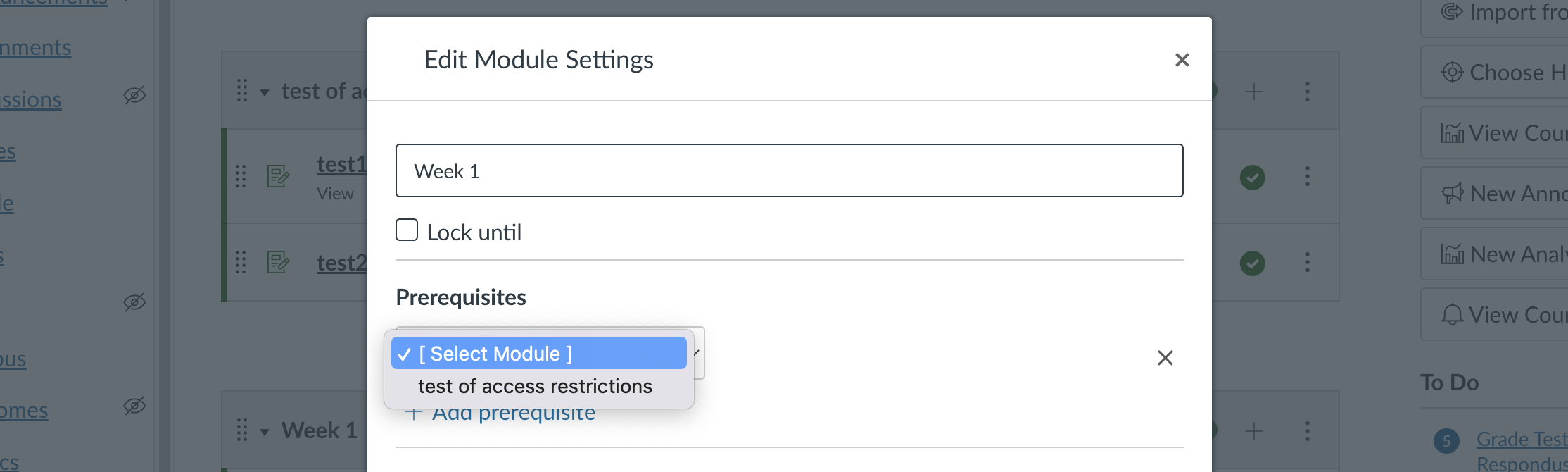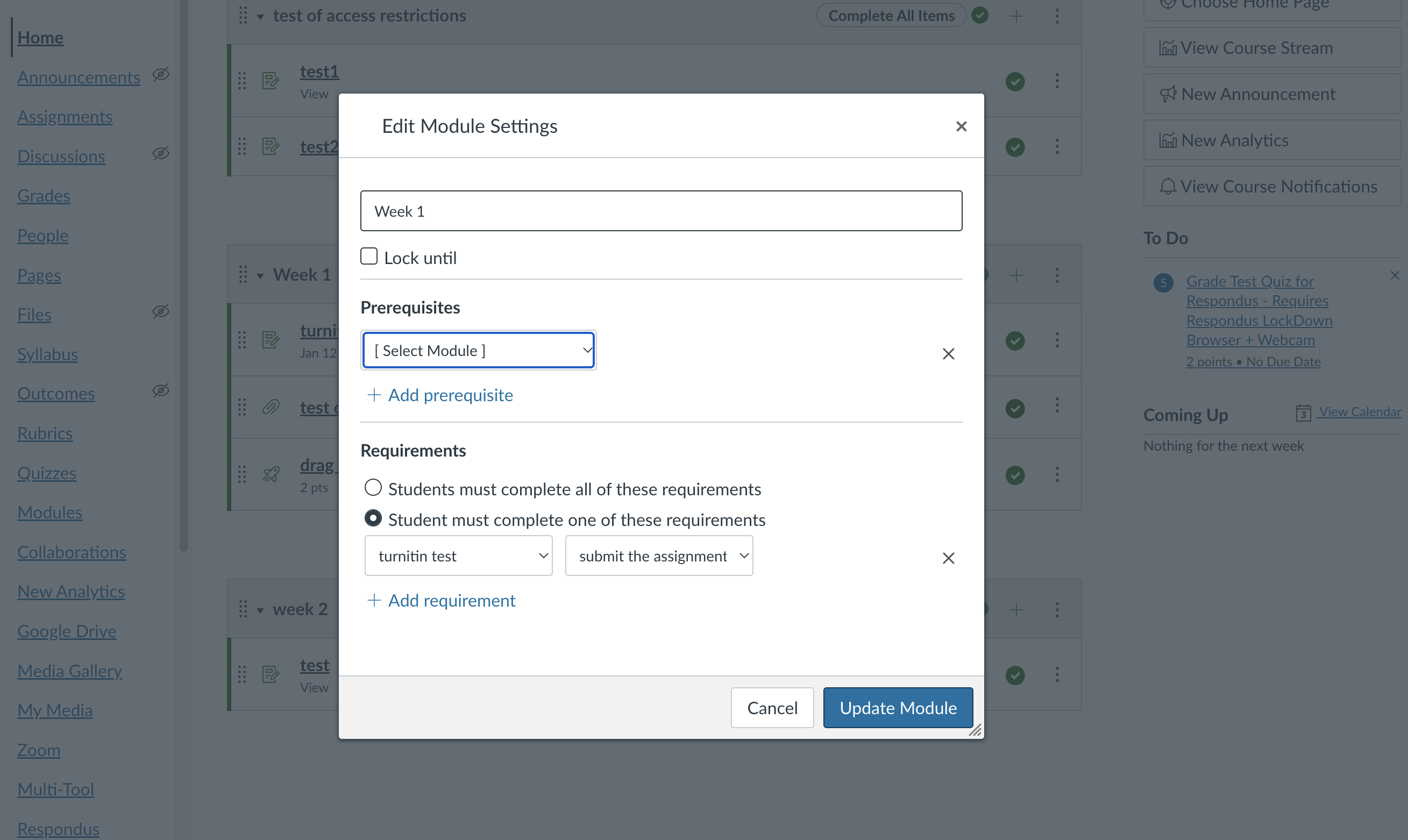Completion Tracking and Access Restrictions
Requirements and Prerequisites are two different ways of keeping students on track in a course. Requirements are used to make parts or all of modules mandatory, and can be tracked. Prerequisites can be used to gatekeep certain modules conditional upon previous modules' completion.
Adding requirements for a module
Navigate to the module you wish to add requirements to, and click on the three vertical dots on the right side of the module title. Choose “Edit” from the dropdown list.
2. Under “Edit Module Settings,” click on “Add requirement.”
3. Choose which of the activities in the module you want to make required for students. You can either choose to require all of the activities in a module, or pick and choose which of the activities are required.
4. Choose the parameter you wish to use for deciding whether a requirement has been completed. The choices are: view the item, mark as done, submit the assignment, and score at least a certain score. This gives you a finer degree of control over these requirements. Click “Add requirement” to add another assignment/activity that you would like to require. Click “Update Module” after you’re done.
Viewing activity completion for students
Once you have set up module requirements, you can track student progress through those requirements. To start, click on the “View Progress” button, directly to the left of the “+module” button.
There is a list of student names on the right that you can toggle between. Once you click on a name, you can see the list of modules and requirements and the level of completion for each module.
Adding prerequisites for a module
Unlike requirements, prerequisites can lock a module from student access if they have not completed a previous module according to the requirements you have set for them. Please note: you can only set a module as a prerequisite if it precedes the current module in the list of modules.
Navigate to the module you wish to add requirements to, and click on the three vertical dots on the right side of the module title. Choose “Edit” from the dropdown list.
2. Under “Edit Module Settings,” click on “Add prerequisite.”
3. Choose a module from the “Select Module” dropdown menu that you want to make a prerequisite and then click “Update Module” to save.
Using Mastery Paths to set up conditional assignments
Mastery Paths allows instructors to customize learning experiences for students based on scores achieved on a previous assignment. By default, assignments in Canvas are assigned to “Everyone,” meaning that all students are able to view and access the item on the Modules page. With Mastery Paths, assignments are differentiated to individual students automatically, and no additional work is required aside from grading student assignments as usual. After the initial assignment has been graded (either manually or automatically), the student’s score designates which conditional item(s) they are assigned as a learning path. For instance, a student who scores above 90% on an assignment could be assigned more advanced work, while a student who scores below 60% could view assignments designed for content clarification and improvement.
For example, Mastery Paths can assign one set of items to students who score at or above 70% and another set to students who score below 70%. If Student A scores an 70% or higher, they can access Page 1, Page 2, Assignment 1, and Assignment 2. You can require Student A to read both pages and complete at least one assignment. If Student B scores less than 70%, they can access Page 1, Page 3, Page 4, and Assignment 1. You can require Student B to read all three pages and complete the assignment in order to achieve mastery of the subject.
For step-by-step instructions on how to create these, visit: https://community.canvaslms.com/t5/Instructor-Guide/How-do-I-use-Mastery-Paths-in-course-modules/ta-p/906
Further Documentation
Instructure - How do I add requirements to a module? https://community.canvaslms.com/t5/Instructor-Guide/How-do-I-add-requirements-to-a-module/ta-p/1131
Instructure - How do I use modules to view the progress of a student in a course?: https://community.canvaslms.com/t5/Instructor-Guide/How-do-I-use-modules-to-view-the-progress-of-students-in-a/ta-p/973