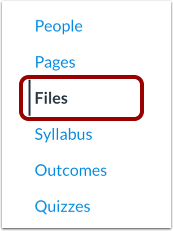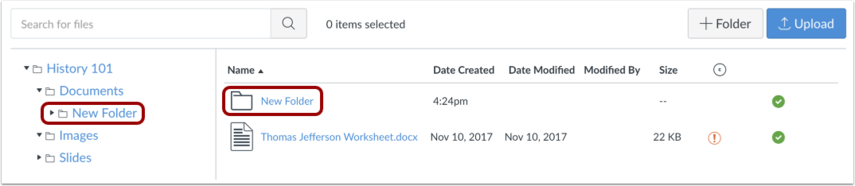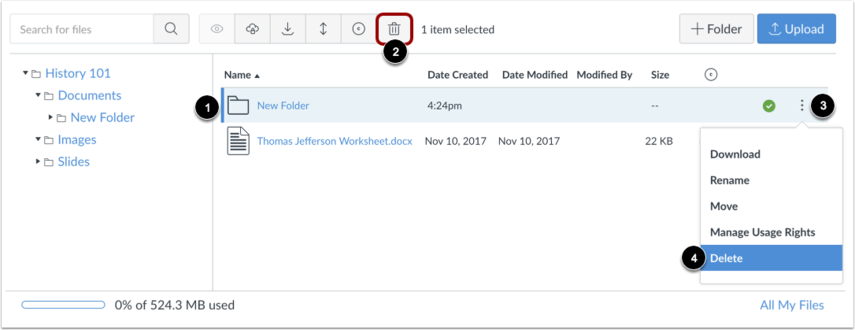Folders
![]()
Folders can be used to organize files in your course, group, or personal files.
How to Create a Folder
In the lefthand navigation bar, scroll down and click on “Files.”
Click the “Add Folder” button.
Type the name of the folder in Name field. To save the name of the file, press Return (Mac) or Enter (PC) key or click the Check button. To return to the previous title, click the Cancel button.
Your folder will appear in both panes of the Files view.
How to Delete a Folder
To delete a folder, click the line item for the folder [1], and then click the Delete icon [2]. Or click the Options icon [3] and then click the Delete link [4].
Note: Deleting a folder will also delete all files in that folder.